Bypass windows 7 password without disk
Author: c | 2025-04-24
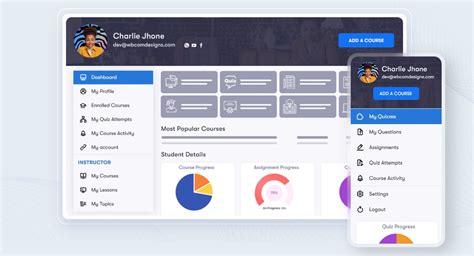
Bypass Windows 7 login password with reset disk; Bypass Windows 7 login password in safe mode with CMD; Bypass Windows 7 admin password to login without disk; Way 1: Bypass Windows 7 Login Password Bypass Windows 7 login password with reset disk; Bypass Windows 7 login password in safe mode with CMD; Bypass Windows 7 admin password to login without disk; Way 1: Bypass Windows 7 Login Password with Reset Disk. Windows 7 password reset disk is dedicated to resetting or removing Windows 7 password when you forget on login screen. And

How to Bypass Windows 7 Password without Reset Disk
5 Proven Ways to Bypass Windows 7 Password by Yourself with Low Cost Many people are locked out due to the password forgotten. If you have the same problem, you need to bypass Windows 7 password as soon as possible. Otherwise, you cannot make any changes to your computer. If you still remember your Windows 7 administrator password, it will be much easier. You can disable the Windows 7 administrator account and password directly. This article introduces 5 easy ways to bypass Windows 7 administrator password with or without login password. No matter you forgot Windows 7 administrator password or not, you can bypass Windows 7 password in minutes. Just read and follow. Part 1: Bypass Forgotten Windows 7 Password Part 2: Bypass Windows 7 Password with Known Password Part 3: FAQs of Bypassing Windows 7 Password Part 1: 4 Ways to Bypass Windows 7 Admin Password without Password What you can do to unlock a computer if you forgot your password on Windows 7? Don’t worry about that. Here’re 4 easy ways to bypass forgotten Windows 7 password. The Windows 7 admin password bypass success rate ranges from the highest to the lowest. Way 1: Run Windows 7 Password Reset Tool 4,000,000+ Downloads Unlock Windows 7 password with a bootable CD/DVD or USB flash drive. Create a new administrator account without several clicks. 4.Bypass administrator password on Windows 10/8/7/Vista/XP, etc. Step 1Run Windows 7 admin password reset softwareFree download, install and launch imyPass Windows Password Reset. To bypass password on Windows 7 successfully, you need to enter the email address and registration code first. Step 2Burn a bootable Windows 7 password reset USB or CD/DVDBased on your purchase, you can choose between Create Password Reset CD/DVD and Create Password Reset USB Flash Drive. Later, click Burn CD/DVD or Burn USB. Put a blank disc or USB drive into a normal computer. wait for a while to complete the burning process. Click OK when it is done. Step 33Boot the locked Windows 7 computer Take out the burned disk. Then insert it into your locked Windows 7 computer. Restart the computer. Meanwhile, press the F12 or ESC key to enter into Boot Menu. Choose your inserted CD/DVD or USB drive. Press Enter on your keyboard. Later, save and exit the Boot Menu. Your Windows 7 computer will reboot and unlock automatically. Step 4Reset Windows 7 forgotten passwordSelect the Windows 7 operating system for password resetting. Select which administrator account you want to reset the password for. Click Reset Password followed by OK to confirm. That’s all to bypass Windows 7 password. You can also bypass the Windows logon screen. Way 2: Use Pre-made Windows 7 Password Reset Disk Step 1Restart your Windows 7 computer. When you type the wrong password, you will see a Reset password option. Click this option and move on. Step 2The Password Reset Wizard appears. Now you need to insert the password reset disk into your computer. Step 3Choose your drive and follow the on-screen wizard.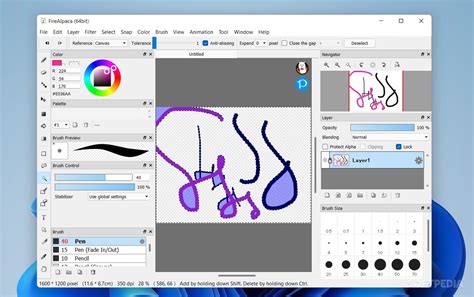
How to Bypass Windows 7 Password Without Disk - passbits.com
Step 4In the Reset the User Account Password screen, set a new Windows 7 admin password and its new password hint. Step 5Click Next and complete the entire Windows 7 password bypass process. Way 3: Reset Windows 7 Password Using Command Prompt You can use Command Prompt to bypass Windows 7 administrator password as well. Your built-in Windows 7 administrator account will be disabled with the following command lines. As a result, the Windows 7 password protection can be removed too. Step 1Reboot your computer. Continually pressing F8 until you see the Advanced Boot Options screen. Step 2Use up and down arrow options to select Safe Mode with Command Prompt. Press the Enter key to confirm. Step 3In the Command Prompt window, type net user and press Enter on your keyboard. Step 4Browse and choose which user account you want to reset the password to. Step 5Type net user yournewaccount yournewpassword and choose Enter. Remember to replace with your personal account and password. That’s all to bypass Windows 7 password with Command Prompt. Way 4: Bypass Password on Windows 7 with System Repair Disk If you still keep the system repair disk, you can get one more solution to bypass administrator password on Windows 7 without password. Though it is kind of complicated to unlock Windows 7 password using system repair disk. Step 1Insert a repair disk into your computer. Restart your computer and press a key to enter into the Install Windows screen. Step 2Select the language and other preferences. Click Next to move on. Select Repair your computer and wait for a while to complete the process. Step 3Choose Command Prompt from the System Recovery Options screen. Step 4Type copy c:windowssystem32utilman.exe c: and press Enter on your keyboard. (The C drive indicates the Windows installation location. You can replace it based on your need.) Step 5Type Y and press Enter to confirm. Later, reboot your Windows 7 computer. Choose Ease of Access on the bottom left corner of the Windows login screen. If you cannot see this option, you can use the same net user command line mentioned in way 3. Part 2: How to Bypass Windows 7 Password with Known Password If you are the only user of this Windows 7 computer, and you still remember its administrator password, you can bypass Windows 7 administrator password as the following steps show. As a result, there is no need to enter the administrator password in the Windows login screen anymore. Step 1Go to the Windows Start menu. Search for Control Panel. Step 2Choose User Accounts and Family Safety. Click User Accounts followed by Remove your password. Step 3Enter your Windows 7 password. Choose Remove password to disable Windows 7 password directly. Part 3: FAQs of Bypassing Windows 7 Password Can you bypass the administrator password on Windows 7 from a guest account?Yes. Log in to the Windows 7 computer with your guest account. You can use Command Prompt to bypass the password on Windows 7 without a resetBypassing Windows 7 Password without Software: A
We are ready to create a Vista password reset key with this program, go to step 2.Step 2: Create a Vista password key diskClick 'Browse' to choose the image file of the program, Prepare a USB or CD/DVD, insert to the computer, check 'CD/DVD' or 'USB Flash Drive', and click 'Burn' and wait for the completion of the burning of Vista administrator password key or other login password key.Step 3: Find password with Windows password key for Vista1. Make sure you've set BIOS in advance to make the bootable USB or disk as your boot device, insert the newly burned Vista password key to the locked computer, restart your computer, and you should be seeing the program initializing:2. Choose the Windows installation in which you want to find lost password by entering corresponding number as shown below and hit 'Enter'.3. Choose an account you want to find password for by typing correspondent number:4. Type 'Y' to reset the password, and hit 'Enter'.If you want to continue to reset the password with the reset key disk for Windows Vista, type 'Y', or type 'N' to exit. And restart your computer and login without a password.Related Articleshow to break administrator password in windows 7how to reset password window 7 with usbhow to bypass password on windows vista home premiumPlease enable JavaScript to view the comments powered by Disqus.comments powered by Disqus. Bypass Windows 7 login password with reset disk; Bypass Windows 7 login password in safe mode with CMD; Bypass Windows 7 admin password to login without disk; Way 1: Bypass Windows 7 Login PasswordHow to Bypass Windows Password without Disk or Software
Disk. How to access Command Prompt without logging in?During the Windows setup process, press Shift and F10 keys at the same time. You can open a command prompt when it is locked. Should you use one local administrator password to all different computers?No. It will result in a high risk. Once your computer gets hacked, the other computers will be influenced due to the same administrator account and password. Conclusion All in all, you can remove and unlock Windows 7 user account with or without a password successfully. The above Windows 7 administrator password bypass methods have been tested. As for the best Windows password bypass tool, imyPass Windows Password Reset is worth to free download and have a try. More Reading Can’t Login to Windows 10? Here’s How to Fix (100% Workable) Windows Password Reset USB – How to Make Windows 10/7/8 Bootable USB Tutorial to 5 Ways to Get Windows 10 Administrator PrivilegesHow to Bypass Windows 8, 7 and Vista Password without A Reset Disk
Forgot Windows password? Bypass it with KON-BOOT! konboot - The world's best remedy for forgotten passwords (Windows / macOS). KON BOOT OFFICIAL DOWNLOAD. So you have forgotten Windows / Mac password? --> Kon-Boot (aka kon boot, konboot) is a tool that allows accessing locked computer without knowing the user's password. Unlike other solutions Kon-Boot does not reset or modify user's password and all changes are reverted back to previous state after system restart. Kon-Boot is currently the only solution worldwide that can bypass Windows 10 passwords (live / online)!. Kon-Boot has been successfully used by military personnel, law enforcement, IT corporations and professionals, forensics experts, private customers. It has been on the market since 2009 and the free version was downloaded more than 5 000 000 times. BY PURCHASING OUR PRODUCTS YOU STATE THAT YOU AGREE AND ACCEPT THE CONDITIONS LISTED ON THIS WEBSITE USB pendrive (recommended 16GB), Internet, Windows OS Kon-boot can be only installed by using the original installer. One kon-boot license permits the user to install kon-boot on only one USB pendrive. Not supported: Disk encryption, tablets (includes Microsoft Surface hybrid), enabled SecureBoot , multiple operating systems installed on target computer, kernel debuggers, enabled secure boot, enabled virtualization (VMware, QEMU, VirtualBox, etc.), authorization through domain. CD and Floppy versions are deprecated (but still in the package for compatibility reasons). All system requirements together with FAQ are available in our online guide. All Windows systems starting from Windows XP to Windows 11 Microsoft Windows 11 all versions (UEFI, 64Bit - required by Windows 11) Microsoft Windows 10 all versions (32Bit/64Bit -- includes live/online password bypass) Microsoft Windows 8 and 8.1 all versions (32Bit/64Bit -- includes live/online password bypass) Microsoft Windows 7 all versions 32Bit/64Bit Microsoft Windows Vista all Version 32Bit/64Bit Microsoft Windows XP all versions Microsoft Windows Server 2003 all versions 32Bit/64Bit* Microsoft Windows Server 2008 all versions 32Bit/64Bit* Microsoft Windows Server 2012 all Versions 32Bit/64Bit* Microsoft Windows Server 2016 all versions 32Bit/64Bit* Microsoft Windows Server 2019 all versions 32Bit/64Bit* Microsoft Windows Server 2022 all versions 64Bit* Disk encryption is not supported (ie. Bitlocker). On Windows 10 / Windows 11 (personal licenses) only local account authorization bypass is available (with possibility to add new administrator account automatically (USB only)). Commercial licenses allow Windows 10 / Windows 11 online password bypass (UEFI only). (*) Authorization through domain controller is not supported. * Perpetual Personal Licenses include 1 month ofReset Windows 7 Password without Disk
When "Local Users and Groups" dialog appears, open "Users" folder. Right-click a user account and select "Set Password".Step 3. When a dialog pops up, type a new password, confirm the password, and then click "OK".Method 3: Windows Password Unlocker to Reset PasswordIf you can't get into your computer with other admin account, I'm afraid you need to use third party Windows password unlocker to reset your password. Here I recommend you Windows Password Buster, which can help you reset Windows 7 password instantly.This Windows password unlocker can help you to reset any lost Windows password, including admin password and standard user password. It supports Windows 8/7/Vista and Windows Server 2008/2003 etc. You can follow the steps below:Step 1. Download and install Windows Password Buster on any accessible computer.Step 2. Insert a blank CD or USB flash drive into the computer, launch the program.Step 3. Select the CD or USB option, click Next to burn a bootable password reset disk.Step 4. Insert the reset disk into the locked computer, boot the computer from the disk.Step 5. When you get to the password reset screen, select an account and click Change password to reset its password.Step 6. Click Reboot to reboot the computer, and then you can login without password.Of all the three methods above, Windows Password Buster is the ideal choice for you to unlock Windows 7 password under all circumstances. If you have any question, feel free to leave comment below. More article please visit: How to Bypass Windows 7 Password.How to Bypass Windows 7 Password without Reset Disk
PCUnlocker WinPE 4.6.0 Enterprise Edition Full CrackVersion Free Download :PCUnlocker is a bootable utility to bypass / reset forgotten administrator or other user passwords on Windows 10 / 8 / 7 / Vista / XP / 2012 / 2008 / 2003 / 2000 and Active Directory (AD) servers. Instantly unlock your system if you have forgotten Windows password or user account is locked out or disabled. PCUnlocker is designed to help general users to remove forgotten Windows passwords by burning a bootable CD/DVD or USB flash drive.• 100% satisfaction guaranteed.• Simple and intuitive graphic interface.• Bypass, remove or reset Windows local administrator and user passwords.• Reset forgotten domain administrator and user passwords for Windows 2000, 2003, 2008, 2012 and 2016 AD (Active Directory) domain controller.• Reset passwords to DSRM (Directory Services Restore Mode) accounts.• Unlock / enable any Windows local account or Active Directory account that is locked out, disabled or expired.• Promote any standard or limited Windows user account to administrator.• Ability to remove logon time restrictions on Windows local account and Active Directory account.• Support password reset for Windows 10 / 8 local account and Microsoft account.• New! Bypass the password of Windows local / Microsoft account without modifying the old password.• Reset administrator password of virtual machine runs in VMware, Parallels, VirtualBox, Microsoft Virtual PC, Hyper-V (Gen2 & Gen1 VM).• Reset passwords for Windows 10, 8.1, 8, 7, Vista, XP, 2003, 2000, NT, Windows Server 2003 x64 Edition (64-bit), Windows 7 64-bit, Windows Server 2008 / 2012 / 2016.• Reset Windows passwords with a bootable CD, USB drive or network over PXE.• New! Support Windows 10 / 8 computers with UEFI Secure Boot, including Microsoft Surface Pro, Apple Mac, ThinkPad Tablet 2, Dell Venue 8/11 Pro, Toshiba Encore.• Support RAID/SCSI/SATA drives, and FAT16, FAT32, NTFS, NTFS5 file systems.• New! Mount virtual hard disk (*.vhd, *.vhdx, *.iso).• Disable the "Force Smart Card Login" if your Smart Card is lost.• Reset Windows local administrator password • Bypass the password of Windows local / Microsoft account without changing the current password • Unlock disabled, locked or expired Windows local account • Reset Windows domain administrator and user password • Unlock disabled, locked or expired Active Directory accounts • Burn a password reset CD/DVD • Burn a password reset USB flash drive • Boot UEFI-based computer from CD or USB drive New! • Boot your locked PC from the network using PXE New! • Support Windows 10/8/7/Vista/XP/2000/NT • Reset passwords for local account and Microsoft account in Windows 10/8 New! • Support Windows Server 2016/2012/2008(R2)/2003/2000 • Promote any standard or limited Windows user account to administrator • Find product keys for Windows, Office, SQL Server, etc.PCUnlocker WinPE 4.6.0 Enterprise Edition Download : Click here~~~~~~~~~~~~~~~~~~~~~~~~~~~~~~~~~~~~~~~~. Bypass Windows 7 login password with reset disk; Bypass Windows 7 login password in safe mode with CMD; Bypass Windows 7 admin password to login without disk; Way 1: Bypass Windows 7 Login Password Bypass Windows 7 login password with reset disk; Bypass Windows 7 login password in safe mode with CMD; Bypass Windows 7 admin password to login without disk; Way 1: Bypass Windows 7 Login Password with Reset Disk. Windows 7 password reset disk is dedicated to resetting or removing Windows 7 password when you forget on login screen. And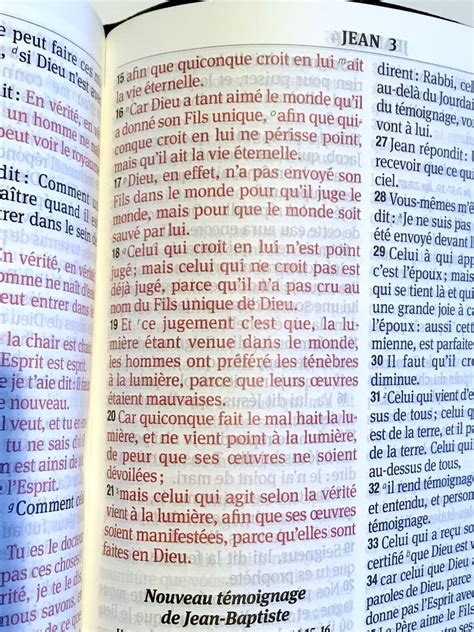
How to Bypass Windows 7 Password Without Disk - passbits.com
Then, the computer will enter WinPE desktop. Find and launch Password Reset.Step 7. Select your Windows version and choose the Windows account you want to reset.Step 8. When this prompts, click "Confirm" to continue resetting your Windows password.Step 9. Wait patiently, and you will receive an message that the password has been changed successfully. Click "OK" to complete the password reset process.If you want to bypass or remove your Windows Vista password without a disk, you can read this post:The process of resetting a forgotten password in Windows 10 differs based on account type. The process is pretty straightforward if you are signed into Windows with a Microsoft account. On the other hand, if you are signed in with a local account, you would require a password reset disk. A few ways around this do not involve using a disk. Let's review five ways to reset a Windows password without a disk. Don't hesitate to share this article to learn more.Way 1: Reset Windows 10 Password via Security QuestionsWhile creating a login password for Windows 10, you are asked to set up security questions in case you forget or lose the password for your Windows PC. This will allow you to unlock computer without password. Here's how to reset your Windows 10 password via security questions:Step 1. Start by entering a random password to get the Reset password option in Windows 10.Step 2. Once you see the option, click on it.Step 3. The three previously set-up security questions are on the reset password page. Answer those questions correctly.Step 4. Once answered correctly, you will see the option to create a new password.Way 2: Reset Windows 10 Password via Other Sign-in OptionsIf you forget the password or PIN, you can log in with other sign-in options like fingerprint, picture, or facial recognition. The pre-requisite for this is other sign-in options set up already. If you have other sign-in options enabled, follow these steps to reset your Windows 10 password via other sign-in options:Step 1. Open the elevated command prompt by searching for it in the start menu and then clicking theBypassing Windows 7 Password without Software: A
IS SENT TO YOUR PAYPAL E-MAIL Contains personal Windows and macOS license functionality: YES Contains commercial Windows and macOS license functionality: YES Booting mode: USB 100% SECURE ORDER Why you should use Kon-Boot if you have forgotten your Windows / Mac password? Unlike other solutions which modify and potentially unsafely overwrite Windows password storage files (WinPassKey, PassMoz LabWin, iSeePassword, PCUnlocker) KON-BOOT DOES NOT MODIFY Windows files as the mentioned solutions do. This is what makes it unique and much safer to use. Bypasses Windows / Mac passwords without actual permanent modifications (unless you want them)* Supports password bypass on almost all Windows systems (XP, Vista, 7, 8, 10)* Supports password bypass on almost all macOS systems (Catalina, Big Sur etc.)* Does not require any knowledge regarding the previous Windows / Mac password Does not require password reset disk or similar Kon-Boot is the first and only world known solution to bypass Windows 10 online passwords* Kon-Boot is on the market since 2008 * depending on license Buy Now Friendly Asked Questions Kon-Boot tool is perfectly safe, tested and trademarked software (both in USA and European Union). It was firstly created in 2009 and still active. During those years it has been used by numerous security professionals, pentesters, IT shops, military and law enforcement organizations and also individual clients. Additionally Kon-Boot does not modify your passwords or files. Everything is reverted to the previous system state as if you never used Kon-Boot. Some anti-virus software mark Kon-Boot as 'hacking tool' but we can't really do much about it. They simply don't like software which can bypass system passwords in seconds. Using Kon-Boot to bypass Windows / Mac password is really easy and straight forward. In short you just install Kon-Boot to your favorite USB thumb drive. Then you boot your locked Windows / Mac computer with it and Kon-Boot does the magic for you. You can also check the more detailed steps below: Install Kon-Boot to USB thumb drive of choice. Plug the Kon-Boot USB to the locked computer. Boot the locked computer. Kon-Boot screen should arrive on your monitor (if not simply go to your BIOS SETUP (F2 key during boot) and set the first BOOT option to USB. Follow Kon-Boot instructions on the screen (usually you just need to press a key). Wait for your Windows / Mac to load. Type any password in the password field. Press enter. Bypass Windows 7 login password with reset disk; Bypass Windows 7 login password in safe mode with CMD; Bypass Windows 7 admin password to login without disk; Way 1: Bypass Windows 7 Login PasswordHow to Bypass Windows Password without Disk or Software
You an easy way to bypass Windows password after you lost your password.All you really need is a USB drive and another computer to create a PCUnlocker Live USB drive on. In many cases, you can bypass lost Windows 8/7/Vista/XP password in just a few minutes.Lost Windows Password? How to Bypass It?First, you are required to create a PCUnlocker Live USB drive from another computer that you have access to. This can be your work PC, or a friend or family member’s PC (any PC within your reach). Download the ISO image of PCUnlocker and burn it to your USB drive using ISO2Disc program.Insert the PCUnlocker Live USB into your own machine and boot the computer from it. Before that ensure you have set your BIOS to boot from USB drive. After successfully booting from PCUnlocker Live USB, it will load the operating system that is installed on the USB drive.When the boot process is complete, it will start the PCUnlocker program. This program automatically searches your Windows installations and displays all user accounts existing in Windows SAM registry file. In the list box, you can also find out which user account is password protected, disabled or locked out.Choose one of your user accounts and click on “Reset Password” button. The program will bypass your lost Windows password instantly.Restart the computer and disconnect the Live USB. The account that you’re trying to regain access to will no longer require a password. Quickly get back into your system without data loss! How to Bypass Windows 7/Vista/XP Login Screen May 21st, 2013 by Admin Tired of having to type in a password every time you want to log into Windows? Forgot Windows password and didn’t know how to get back on your computer? In this tutorial we’re going to show you how to bypass Windows 7/Vista/XP login screen and gain access to your computer without entering a password.How to Bypass Windows 7/Vista/XP Login Screen?If you’re the only person with access to your computer, you can have Windows boot straight to the Desktop without prompting you for a login password. It’s easy to bypass Windows login screen and the instructions below will show you how to do it.Step #1: Press Windows + R to open the Run command, type netplwiz or control userpasswords2 and press Enter.Step #2: Under the Users tab, uncheck the Users must enter a user name and password to useComments
5 Proven Ways to Bypass Windows 7 Password by Yourself with Low Cost Many people are locked out due to the password forgotten. If you have the same problem, you need to bypass Windows 7 password as soon as possible. Otherwise, you cannot make any changes to your computer. If you still remember your Windows 7 administrator password, it will be much easier. You can disable the Windows 7 administrator account and password directly. This article introduces 5 easy ways to bypass Windows 7 administrator password with or without login password. No matter you forgot Windows 7 administrator password or not, you can bypass Windows 7 password in minutes. Just read and follow. Part 1: Bypass Forgotten Windows 7 Password Part 2: Bypass Windows 7 Password with Known Password Part 3: FAQs of Bypassing Windows 7 Password Part 1: 4 Ways to Bypass Windows 7 Admin Password without Password What you can do to unlock a computer if you forgot your password on Windows 7? Don’t worry about that. Here’re 4 easy ways to bypass forgotten Windows 7 password. The Windows 7 admin password bypass success rate ranges from the highest to the lowest. Way 1: Run Windows 7 Password Reset Tool 4,000,000+ Downloads Unlock Windows 7 password with a bootable CD/DVD or USB flash drive. Create a new administrator account without several clicks. 4.Bypass administrator password on Windows 10/8/7/Vista/XP, etc. Step 1Run Windows 7 admin password reset softwareFree download, install and launch imyPass Windows Password Reset. To bypass password on Windows 7 successfully, you need to enter the email address and registration code first. Step 2Burn a bootable Windows 7 password reset USB or CD/DVDBased on your purchase, you can choose between Create Password Reset CD/DVD and Create Password Reset USB Flash Drive. Later, click Burn CD/DVD or Burn USB. Put a blank disc or USB drive into a normal computer. wait for a while to complete the burning process. Click OK when it is done. Step 33Boot the locked Windows 7 computer Take out the burned disk. Then insert it into your locked Windows 7 computer. Restart the computer. Meanwhile, press the F12 or ESC key to enter into Boot Menu. Choose your inserted CD/DVD or USB drive. Press Enter on your keyboard. Later, save and exit the Boot Menu. Your Windows 7 computer will reboot and unlock automatically. Step 4Reset Windows 7 forgotten passwordSelect the Windows 7 operating system for password resetting. Select which administrator account you want to reset the password for. Click Reset Password followed by OK to confirm. That’s all to bypass Windows 7 password. You can also bypass the Windows logon screen. Way 2: Use Pre-made Windows 7 Password Reset Disk Step 1Restart your Windows 7 computer. When you type the wrong password, you will see a Reset password option. Click this option and move on. Step 2The Password Reset Wizard appears. Now you need to insert the password reset disk into your computer. Step 3Choose your drive and follow the on-screen wizard.
2025-04-08Step 4In the Reset the User Account Password screen, set a new Windows 7 admin password and its new password hint. Step 5Click Next and complete the entire Windows 7 password bypass process. Way 3: Reset Windows 7 Password Using Command Prompt You can use Command Prompt to bypass Windows 7 administrator password as well. Your built-in Windows 7 administrator account will be disabled with the following command lines. As a result, the Windows 7 password protection can be removed too. Step 1Reboot your computer. Continually pressing F8 until you see the Advanced Boot Options screen. Step 2Use up and down arrow options to select Safe Mode with Command Prompt. Press the Enter key to confirm. Step 3In the Command Prompt window, type net user and press Enter on your keyboard. Step 4Browse and choose which user account you want to reset the password to. Step 5Type net user yournewaccount yournewpassword and choose Enter. Remember to replace with your personal account and password. That’s all to bypass Windows 7 password with Command Prompt. Way 4: Bypass Password on Windows 7 with System Repair Disk If you still keep the system repair disk, you can get one more solution to bypass administrator password on Windows 7 without password. Though it is kind of complicated to unlock Windows 7 password using system repair disk. Step 1Insert a repair disk into your computer. Restart your computer and press a key to enter into the Install Windows screen. Step 2Select the language and other preferences. Click Next to move on. Select Repair your computer and wait for a while to complete the process. Step 3Choose Command Prompt from the System Recovery Options screen. Step 4Type copy c:windowssystem32utilman.exe c: and press Enter on your keyboard. (The C drive indicates the Windows installation location. You can replace it based on your need.) Step 5Type Y and press Enter to confirm. Later, reboot your Windows 7 computer. Choose Ease of Access on the bottom left corner of the Windows login screen. If you cannot see this option, you can use the same net user command line mentioned in way 3. Part 2: How to Bypass Windows 7 Password with Known Password If you are the only user of this Windows 7 computer, and you still remember its administrator password, you can bypass Windows 7 administrator password as the following steps show. As a result, there is no need to enter the administrator password in the Windows login screen anymore. Step 1Go to the Windows Start menu. Search for Control Panel. Step 2Choose User Accounts and Family Safety. Click User Accounts followed by Remove your password. Step 3Enter your Windows 7 password. Choose Remove password to disable Windows 7 password directly. Part 3: FAQs of Bypassing Windows 7 Password Can you bypass the administrator password on Windows 7 from a guest account?Yes. Log in to the Windows 7 computer with your guest account. You can use Command Prompt to bypass the password on Windows 7 without a reset
2025-04-03Disk. How to access Command Prompt without logging in?During the Windows setup process, press Shift and F10 keys at the same time. You can open a command prompt when it is locked. Should you use one local administrator password to all different computers?No. It will result in a high risk. Once your computer gets hacked, the other computers will be influenced due to the same administrator account and password. Conclusion All in all, you can remove and unlock Windows 7 user account with or without a password successfully. The above Windows 7 administrator password bypass methods have been tested. As for the best Windows password bypass tool, imyPass Windows Password Reset is worth to free download and have a try. More Reading Can’t Login to Windows 10? Here’s How to Fix (100% Workable) Windows Password Reset USB – How to Make Windows 10/7/8 Bootable USB Tutorial to 5 Ways to Get Windows 10 Administrator Privileges
2025-04-10Forgot Windows password? Bypass it with KON-BOOT! konboot - The world's best remedy for forgotten passwords (Windows / macOS). KON BOOT OFFICIAL DOWNLOAD. So you have forgotten Windows / Mac password? --> Kon-Boot (aka kon boot, konboot) is a tool that allows accessing locked computer without knowing the user's password. Unlike other solutions Kon-Boot does not reset or modify user's password and all changes are reverted back to previous state after system restart. Kon-Boot is currently the only solution worldwide that can bypass Windows 10 passwords (live / online)!. Kon-Boot has been successfully used by military personnel, law enforcement, IT corporations and professionals, forensics experts, private customers. It has been on the market since 2009 and the free version was downloaded more than 5 000 000 times. BY PURCHASING OUR PRODUCTS YOU STATE THAT YOU AGREE AND ACCEPT THE CONDITIONS LISTED ON THIS WEBSITE USB pendrive (recommended 16GB), Internet, Windows OS Kon-boot can be only installed by using the original installer. One kon-boot license permits the user to install kon-boot on only one USB pendrive. Not supported: Disk encryption, tablets (includes Microsoft Surface hybrid), enabled SecureBoot , multiple operating systems installed on target computer, kernel debuggers, enabled secure boot, enabled virtualization (VMware, QEMU, VirtualBox, etc.), authorization through domain. CD and Floppy versions are deprecated (but still in the package for compatibility reasons). All system requirements together with FAQ are available in our online guide. All Windows systems starting from Windows XP to Windows 11 Microsoft Windows 11 all versions (UEFI, 64Bit - required by Windows 11) Microsoft Windows 10 all versions (32Bit/64Bit -- includes live/online password bypass) Microsoft Windows 8 and 8.1 all versions (32Bit/64Bit -- includes live/online password bypass) Microsoft Windows 7 all versions 32Bit/64Bit Microsoft Windows Vista all Version 32Bit/64Bit Microsoft Windows XP all versions Microsoft Windows Server 2003 all versions 32Bit/64Bit* Microsoft Windows Server 2008 all versions 32Bit/64Bit* Microsoft Windows Server 2012 all Versions 32Bit/64Bit* Microsoft Windows Server 2016 all versions 32Bit/64Bit* Microsoft Windows Server 2019 all versions 32Bit/64Bit* Microsoft Windows Server 2022 all versions 64Bit* Disk encryption is not supported (ie. Bitlocker). On Windows 10 / Windows 11 (personal licenses) only local account authorization bypass is available (with possibility to add new administrator account automatically (USB only)). Commercial licenses allow Windows 10 / Windows 11 online password bypass (UEFI only). (*) Authorization through domain controller is not supported. * Perpetual Personal Licenses include 1 month of
2025-03-27PCUnlocker WinPE 4.6.0 Enterprise Edition Full CrackVersion Free Download :PCUnlocker is a bootable utility to bypass / reset forgotten administrator or other user passwords on Windows 10 / 8 / 7 / Vista / XP / 2012 / 2008 / 2003 / 2000 and Active Directory (AD) servers. Instantly unlock your system if you have forgotten Windows password or user account is locked out or disabled. PCUnlocker is designed to help general users to remove forgotten Windows passwords by burning a bootable CD/DVD or USB flash drive.• 100% satisfaction guaranteed.• Simple and intuitive graphic interface.• Bypass, remove or reset Windows local administrator and user passwords.• Reset forgotten domain administrator and user passwords for Windows 2000, 2003, 2008, 2012 and 2016 AD (Active Directory) domain controller.• Reset passwords to DSRM (Directory Services Restore Mode) accounts.• Unlock / enable any Windows local account or Active Directory account that is locked out, disabled or expired.• Promote any standard or limited Windows user account to administrator.• Ability to remove logon time restrictions on Windows local account and Active Directory account.• Support password reset for Windows 10 / 8 local account and Microsoft account.• New! Bypass the password of Windows local / Microsoft account without modifying the old password.• Reset administrator password of virtual machine runs in VMware, Parallels, VirtualBox, Microsoft Virtual PC, Hyper-V (Gen2 & Gen1 VM).• Reset passwords for Windows 10, 8.1, 8, 7, Vista, XP, 2003, 2000, NT, Windows Server 2003 x64 Edition (64-bit), Windows 7 64-bit, Windows Server 2008 / 2012 / 2016.• Reset Windows passwords with a bootable CD, USB drive or network over PXE.• New! Support Windows 10 / 8 computers with UEFI Secure Boot, including Microsoft Surface Pro, Apple Mac, ThinkPad Tablet 2, Dell Venue 8/11 Pro, Toshiba Encore.• Support RAID/SCSI/SATA drives, and FAT16, FAT32, NTFS, NTFS5 file systems.• New! Mount virtual hard disk (*.vhd, *.vhdx, *.iso).• Disable the "Force Smart Card Login" if your Smart Card is lost.• Reset Windows local administrator password • Bypass the password of Windows local / Microsoft account without changing the current password • Unlock disabled, locked or expired Windows local account • Reset Windows domain administrator and user password • Unlock disabled, locked or expired Active Directory accounts • Burn a password reset CD/DVD • Burn a password reset USB flash drive • Boot UEFI-based computer from CD or USB drive New! • Boot your locked PC from the network using PXE New! • Support Windows 10/8/7/Vista/XP/2000/NT • Reset passwords for local account and Microsoft account in Windows 10/8 New! • Support Windows Server 2016/2012/2008(R2)/2003/2000 • Promote any standard or limited Windows user account to administrator • Find product keys for Windows, Office, SQL Server, etc.PCUnlocker WinPE 4.6.0 Enterprise Edition Download : Click here~~~~~~~~~~~~~~~~~~~~~~~~~~~~~~~~~~~~~~~~
2025-03-31Then, the computer will enter WinPE desktop. Find and launch Password Reset.Step 7. Select your Windows version and choose the Windows account you want to reset.Step 8. When this prompts, click "Confirm" to continue resetting your Windows password.Step 9. Wait patiently, and you will receive an message that the password has been changed successfully. Click "OK" to complete the password reset process.If you want to bypass or remove your Windows Vista password without a disk, you can read this post:The process of resetting a forgotten password in Windows 10 differs based on account type. The process is pretty straightforward if you are signed into Windows with a Microsoft account. On the other hand, if you are signed in with a local account, you would require a password reset disk. A few ways around this do not involve using a disk. Let's review five ways to reset a Windows password without a disk. Don't hesitate to share this article to learn more.Way 1: Reset Windows 10 Password via Security QuestionsWhile creating a login password for Windows 10, you are asked to set up security questions in case you forget or lose the password for your Windows PC. This will allow you to unlock computer without password. Here's how to reset your Windows 10 password via security questions:Step 1. Start by entering a random password to get the Reset password option in Windows 10.Step 2. Once you see the option, click on it.Step 3. The three previously set-up security questions are on the reset password page. Answer those questions correctly.Step 4. Once answered correctly, you will see the option to create a new password.Way 2: Reset Windows 10 Password via Other Sign-in OptionsIf you forget the password or PIN, you can log in with other sign-in options like fingerprint, picture, or facial recognition. The pre-requisite for this is other sign-in options set up already. If you have other sign-in options enabled, follow these steps to reset your Windows 10 password via other sign-in options:Step 1. Open the elevated command prompt by searching for it in the start menu and then clicking the
2025-03-29